A system resource is any usable part of a computer that can be controlled and assigned by the operating system so all of the hardware and software on the computer can work together as designed.
System resources can be used by users, like you, when you open programs and apps, as well as by services which are usually started automatically your operating system.
Note: A system resource is sometimes called hardware resource, computer resource, or just resource.
Resources have nothing to do with a Uniform Resource Locator (URL).
Examples of System Resources
System resources are often talked about in relation to system memory (your computer's RAM) but resources might also come from the CPU, the motherboard, or even other hardware.
While there are many individual segments of a complete computer system that could be considered system resources, there are generally four major resource types, all viewable and configurable from within Device Manager:
- Interrupt Requests (IRQ) Lines
- Direct Memory Access (DMA) Channels
- Input/Output (I/O) Port Addresses
- Memory Address Ranges
An example of system resources at work can be seen when you open any program on your computer. As the application is loading, the operating system is reserving a particular amount of memory and CPU time that the program needs to function. It does this by using system resources that are available at the present time.
System resources aren't unlimited. If you have 4 GB of RAM installed to your computer, but the operating system and various programs are using a total of 2 GB, you really only have 2 GB of system resources (in the form of system memory, in this case) that are readily available for other things.
If not enough memory is available, Windows will attempt to store some things in a swap file (or paging file), a virtual memory file stored on the hard drive, to free up memory for the program.
If even this pseudo-resource fills up, which happens when the swap file reaches its maximum possible size, Windows will start alerting you that "virtual memory is full" and that you should close down programs to free up some memory.
System Resource Errors
Programs are supposed to "give back" memory once you close them. If this doesn't happen, which is more common than you might think, those resources won't be available to other processes and programs. This situation is often called a memory leak, or resource leak.
If you're lucky, this situation will lead to Windows prompting you that the computer is low on system resources, often with an error like one of these:
- "Out of memory or system resources"
- "Out of Memory"
- "Insufficient system resources exist to complete the requested service"
- "System is dangerously low on resources"
- "Your computer is low on memory"
If you're not so lucky, you'll just notice a slower computer or, worse, error messages that don't make much sense.
How To Fix System Resource Errors
The quickest way to fix a system resource error is to just restart your computer. Shutting the computer down will ensure that all of the programs and apps you've opened, as well as those lingering in the background, stealing valuable computer resources, are wiped out entirely.
I talk a lot more about this in Why Restarting Fixes Most Computer Problems.
If restarting isn't an option for some reason, you can always try to track down the offending program yourself. The best way to do that is from Task Manager - open it, sort by memory usage, and end those tasks that are hogging your system resources.
See How to Force-Quit a Program in Windows for more details on how to do this, including some other, equally effective, methods that don't require Task Manager.
If system resource errors are appearing frequently, especially if they involve random programs and background services, it's possible that one or more of your RAM modules need replaced.
A memory test will confirm this one way or another. If one of those tests is positive for an issue, the only solution is to replace your RAM. Unfortunately, they're not repairable.
Another possible reason for repeated system resource errors even when you shutdown your computer often, may be that background services are running automatically without you realizing it. These programs are launched when Windows is first turned on. You can see which ones they are, and disable them, from the Startup tab in Task Manager.
Note: Task Manager's Startup tab is not available in older versions of Windows. If you don't see that area of Task Manager in your version of Windows, open the System Configuration Utility instead. You can do that through the msconfig command in the Run dialog box or Command Prompt.
More Information on System Resources
Windows automatically assigns system resources to hardware devices if the devices are Plug and Play compliant. Nearly all devices, and certainly all commonly available computer hardware devices available today, are Plug and Play compliant.
System resources can not usually be used by more than one piece of hardware. The major exception are IRQs which can, in certain situations, be shared among multiple devices.
Windows Server operating systems can use Windows System Resource Manager to control system resources for applications and users.
"System resources" may also refer to software installed on your computer, such as programs, updates, fonts, and more. If these things are removed, Windows may show an error explaining that the resource was not found and can't be opened.
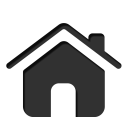
 Websites in this guide have been vetted by librarians and faculty.
Websites in this guide have been vetted by librarians and faculty. 

